It’s hard to come up with strong passwords on the spot, it’s difficult to keep passwords safe from prying eyes, and it’s a lot of trouble to efficiently manage all your passwords. Or is it?
Thanks to the tools listed here, you’ll have no problems managing your passwords. Check out the list below if you’re looking for a free password manager or if you’re looking to switch from LastPass to something else.
1. KeePass – Store passwords in a protected database
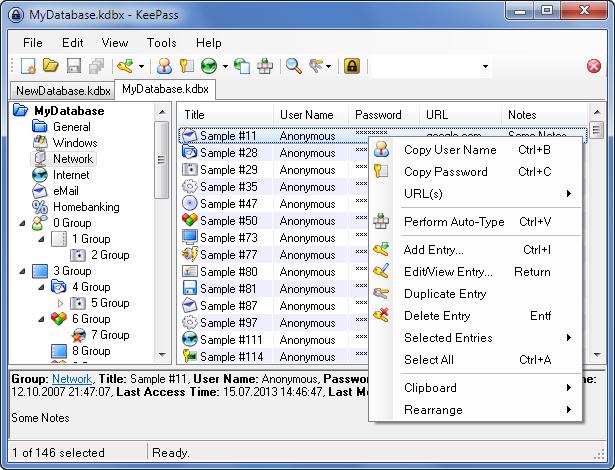
KeePas, a free and lightweight password manager for Windows, is capable of handling lots of sensitive, confidential information, including log-in credentials for various websites, home banking data, email info, and other things of the sort. KeePass Password Safe securely stores all this information within a password-protected database.
A password generator is built into KeePass. So if you need a password for an online account, for an email account, or for something else, KeePass can generate one for you.
KeePass Password Safe is available as a Classic 1.x and as a Professional 2.x edition. Both editions are offered for the great price of free; both editions are available as an installer and as a portable version. A chart that presents the differences between these two editions is available here.
2. Encryptr – Cloud-based, zero-knowledge password manager
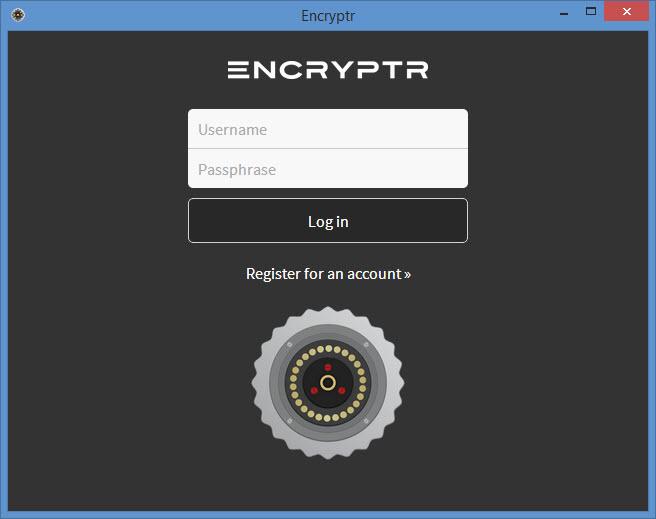
Access to Encryptr is password protected. This means that you and you alone will be able to access it and use it to securely store passwords, credit card details, and personal notes. Since Encryptr is a cloud-based password manager, everything you add will be uploaded to the cloud and synced across all your devices.
If you’re worried that you’re putting your privacy at risk because you’re uploading data to the cloud, you need not be. Encryptr is based on the zero-knowledge Crypton framework, a framework built on the premise that the server doesn't know the contents it's storing on the user’s behalf. This means that nobody can snoop on the data you add to Encryptr.
Encryptr is available for multiple platforms. Encryptr for Windows is available for download right here on FindMySoft. Visit the official Encryptr site to get the OS X, Linux, and Android versions.
3. Enpass – Available for lots of platforms
One cool thing about the Enpass password manager is that it is available for lots of platforms: Windows, Mac OS X, Linux, iOS, Android, Windows Phone, and Blackberry. So no matter what sort of device you have, you can use Enpass on it to conveniently manage your passwords.
Here are a few other cool things about Enpass: the company has a no sign-up policy, meaning you can get started without having to sign-up for anything; the developer doesn’t store any of your data on its servers; the full featured desktop version is free while the mobile version is affordably priced.
Get Enpass for Windows right here on FindMySoft. Visit the official Enpass website to download all the other versions.
4. Password Memory – Install and run it from an USB stick
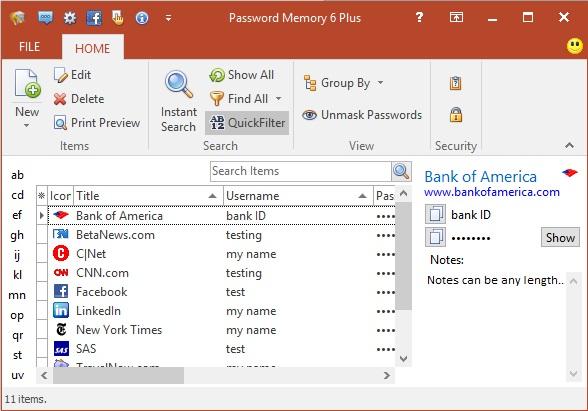
If you’re constantly on the go, you can install and run Password memory from an USB stick. Access to Password Memory is protected by a master password. Several encryption methods are used to protect all the data stored within Password Memory. As expected, there’s a built-in password generator that you can use to create passwords. On top of that, you’ll be reminded when it’s time to change your passwords.
Password Memory is available as a Free and as a Plus Edition. The Free edition is available for download right here on FindMySoft. The Plus edition, which available for purchase on the Code: Aero shop, comes with these extra features: export data, access your database over the network, FTP sync, touch gesture support.
5. Speedy Password – It nicely integrates with your browser
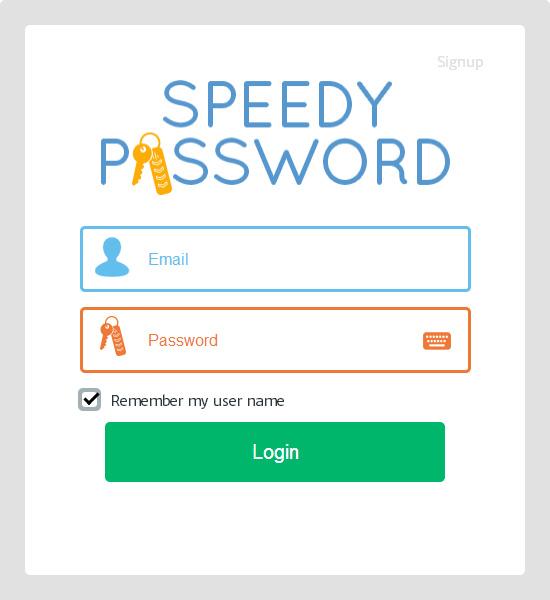
Generate passwords and manage all your passwords – those are the two main bits of functionality that the free Speedy Password software has to offer. The interesting thing about Speedy Password is that it delivers said functionality by integrating with your web browser. Speedy Password provides support for Microsoft’s Internet Explorer, Google’s Chrome, and Mozilla’s Firefox.
Once it’s integrated with your browser, Speedy Password puts the following features at your disposal: manually add sites and login credentials; automatically store sites and login credentials; generate passwords (pick the length of the password and select what elements it includes); automatically log out after a period of inactivity; integrates with the new tab function.
Access to Speedy Password is password protected.
Get Speedy Password for Windows right here on FindMySoft. Visit Speedy Password’s official website to learn more about this application and to get the Android version.
6. Password Safe – Designed by Bruce Schneier
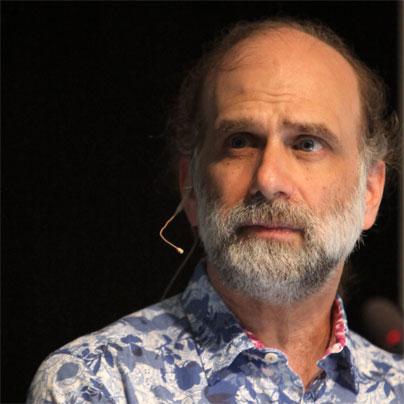
Bruce Schneier is a big name in the security world. If you’re not familiar with him, go check his official website here. I bring up Bruce Schneier because he’s the one who initiated and designed the free and open source Password Safe.
Password Safe has a very simple interface, stores your passwords in a secure database, lets you export the password list to various file formats, and it includes a built-in password generator that generates random passwords.
Password Safe is available for download right here on FindMySoft.
7. Norton Identity Safe – A vault for your sensitive data
Norton Identity Safe stores data in a vault; access to this vault is password-protected, of course. Inside the vault, you can store several types of data: login credentials, addresses, credit card and bank account info, notes.
Little time and effort will go into getting Norton Identity Safe up and running on your Windows PC. Once you’re done with that, you can enjoy the following: securely store passwords, credit card and bank account info, notes; automatically enter login credentials; automatically enter info into web forms; share sites on social networks; protection against malicious websites; support for multiple browsers; import and export the vault.
Please note that Norton Identity Safe is also available for iOS and Android. Your passwords will be synced across all your devices that run Norton Identity Safe.
Get Norton Identity Safe for Windows right here on FindMySoft. Click here for the mobile version.
8. Safe in Cloud – Free for Windows and Mac desktops
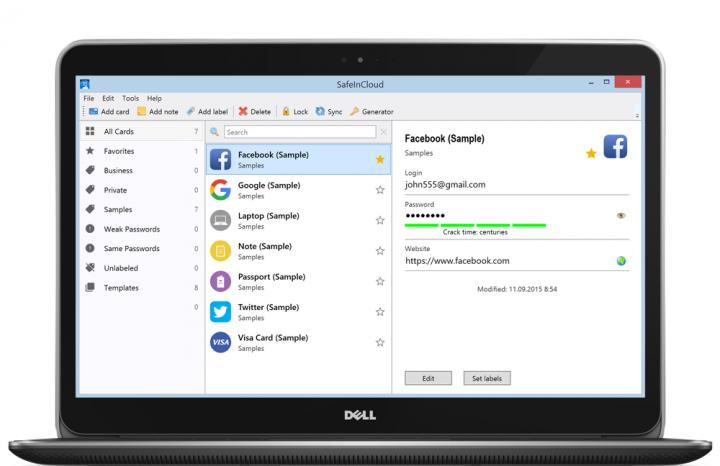
You’ll agree that there’s much to like about Safe in Cloud once you take a look at the features it has to offer: very easy to use interface; 256-AES encryption is used to protect your passwords; there’s a built-in password generator; you’ll be warned not to use weak passwords and not to recycle passwords; it integrates with your browser and automatically enters passwords; your password database is uploaded to the cloud and synced across your devices.
Safe in Cloud is available for multiple platforms: Windows, Mac, iOS, and Android. While the desktop version is free, the mobile version is only free to try.
Get Safe in Cloud for Windows here on FindMySoft, get Safe in Cloud for other platforms from its official website.
9. Dashlane Free – Automatic password changes and security alerts
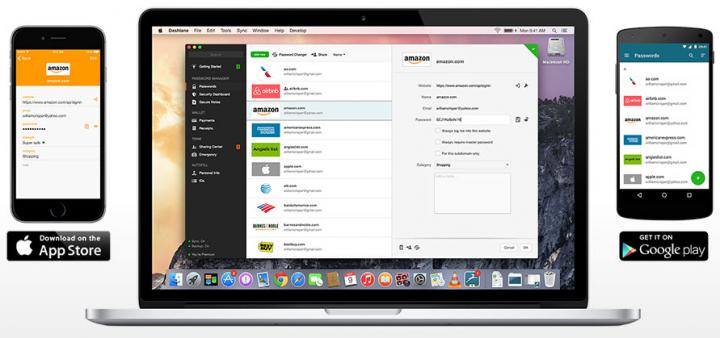
Dashlane offers all the functionality you would expect from a password manager: it securely stores your passwords in a vault; it can generate secure passwords; it can automatically fill forms; it helps you shop online; it uses strong encryption to protect your passwords; it is available for Windows, Mac, iOS, and Android.
I want to focus on 2 features that I found extremely interesting and useful:
10. F-Secure KEY – Store, generate, manage all your passwords
F-Secure doesn’t ask for your money if you limit yourself to the following tasks: add, store and manage passwords and other personal info; auto-fill passwords on log-in pages; generate passwords for your accounts; all the data you add to F-Secure KEY is protected by military-grade encryption; there’s a news feed that keeps you up-to-date on major hacking incidents.
If you want to sync your passwords, if you want to use F-Secure KEY on all your computers and mobile devices, F-Secure will ask you to part with your money and go Premium.
Get F-Secure KEY for Windows here on FindMySoft. Visit the official F-Secure KEY site to get the Mac, iOS, or Android versions.

Honorable mentions
As long as you’re willing to put up with certain limitations, these passwords managers are well worth a try:
What happened to LastPass?

I purposely left out LastPass because its future is uncertain. You see, LastPass has been sold to LogMeIn for $110 million in cash up front and and additional $15 million based upon the achievement of certain milestone and retention targets over the two-year period following the closing of the transaction (more details here).
The thing that has many LastPass users worried is that LogMeIn set an unsettling precedent. LogMeIn used to offer a free version of its remote control software. Out of the blue, it decided to drop the free tier and told all the users they have only 7 days to choose if they want to switch to the paid version or not.
In this blog post, Last Pass CEO & Co-Founder Joe Siegrist responded to all the criticism surrounding the acquisition and said that the acquisition is good news for LastPass users.
“First of all, we (LogMeIn/LastPass) have no plans to change our existing business model,” said Siegrist. “Secondly, this acquisition provides us with access to resources that will enable us to innovate faster, as we continue to strive to deliver an even better product than the one you have come to know and love. It is also important to note that the current LastPass team is staying in place and remains committed to deliver on the promise of privacy, security and convenience that has been our mission since day one. I appreciate and am proud of the passion of our community, and we will continue to work hard to maintain your deep loyalty.”
Thanks to the tools listed here, you’ll have no problems managing your passwords. Check out the list below if you’re looking for a free password manager or if you’re looking to switch from LastPass to something else.
1. KeePass – Store passwords in a protected database
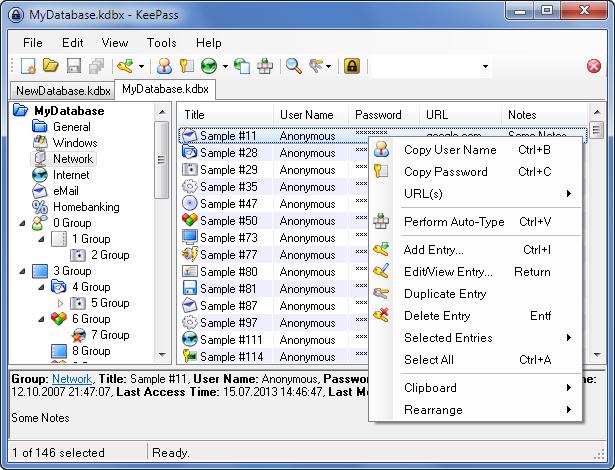
KeePas, a free and lightweight password manager for Windows, is capable of handling lots of sensitive, confidential information, including log-in credentials for various websites, home banking data, email info, and other things of the sort. KeePass Password Safe securely stores all this information within a password-protected database.
A password generator is built into KeePass. So if you need a password for an online account, for an email account, or for something else, KeePass can generate one for you.
KeePass Password Safe is available as a Classic 1.x and as a Professional 2.x edition. Both editions are offered for the great price of free; both editions are available as an installer and as a portable version. A chart that presents the differences between these two editions is available here.
2. Encryptr – Cloud-based, zero-knowledge password manager
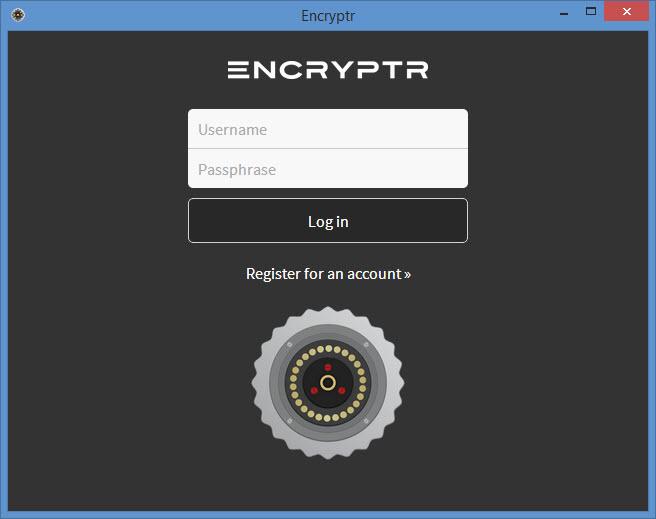
Access to Encryptr is password protected. This means that you and you alone will be able to access it and use it to securely store passwords, credit card details, and personal notes. Since Encryptr is a cloud-based password manager, everything you add will be uploaded to the cloud and synced across all your devices.
If you’re worried that you’re putting your privacy at risk because you’re uploading data to the cloud, you need not be. Encryptr is based on the zero-knowledge Crypton framework, a framework built on the premise that the server doesn't know the contents it's storing on the user’s behalf. This means that nobody can snoop on the data you add to Encryptr.
Encryptr is available for multiple platforms. Encryptr for Windows is available for download right here on FindMySoft. Visit the official Encryptr site to get the OS X, Linux, and Android versions.
3. Enpass – Available for lots of platforms
One cool thing about the Enpass password manager is that it is available for lots of platforms: Windows, Mac OS X, Linux, iOS, Android, Windows Phone, and Blackberry. So no matter what sort of device you have, you can use Enpass on it to conveniently manage your passwords.
Here are a few other cool things about Enpass: the company has a no sign-up policy, meaning you can get started without having to sign-up for anything; the developer doesn’t store any of your data on its servers; the full featured desktop version is free while the mobile version is affordably priced.
Get Enpass for Windows right here on FindMySoft. Visit the official Enpass website to download all the other versions.
4. Password Memory – Install and run it from an USB stick
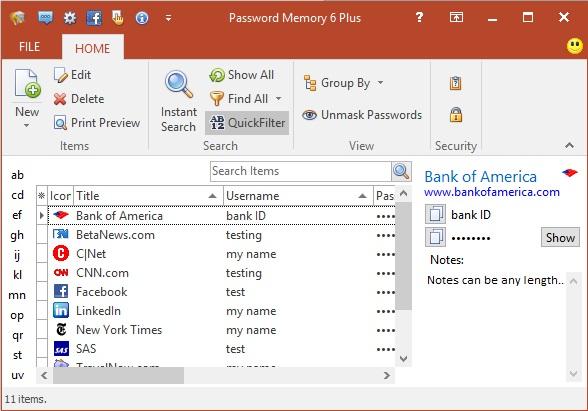
If you’re constantly on the go, you can install and run Password memory from an USB stick. Access to Password Memory is protected by a master password. Several encryption methods are used to protect all the data stored within Password Memory. As expected, there’s a built-in password generator that you can use to create passwords. On top of that, you’ll be reminded when it’s time to change your passwords.
Password Memory is available as a Free and as a Plus Edition. The Free edition is available for download right here on FindMySoft. The Plus edition, which available for purchase on the Code: Aero shop, comes with these extra features: export data, access your database over the network, FTP sync, touch gesture support.
5. Speedy Password – It nicely integrates with your browser
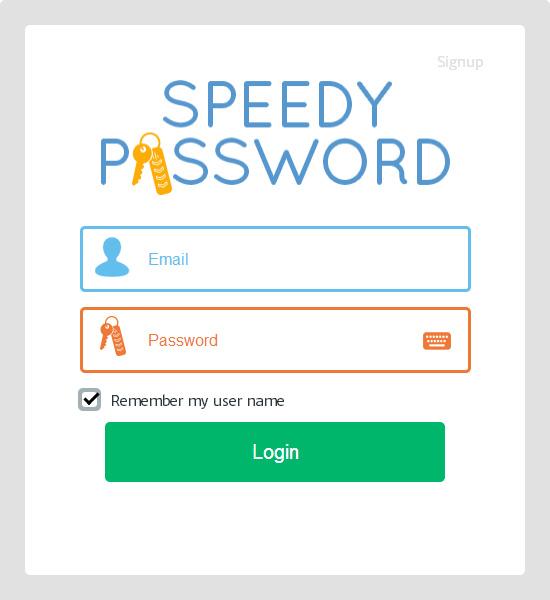
Generate passwords and manage all your passwords – those are the two main bits of functionality that the free Speedy Password software has to offer. The interesting thing about Speedy Password is that it delivers said functionality by integrating with your web browser. Speedy Password provides support for Microsoft’s Internet Explorer, Google’s Chrome, and Mozilla’s Firefox.
Once it’s integrated with your browser, Speedy Password puts the following features at your disposal: manually add sites and login credentials; automatically store sites and login credentials; generate passwords (pick the length of the password and select what elements it includes); automatically log out after a period of inactivity; integrates with the new tab function.
Access to Speedy Password is password protected.
Get Speedy Password for Windows right here on FindMySoft. Visit Speedy Password’s official website to learn more about this application and to get the Android version.
6. Password Safe – Designed by Bruce Schneier
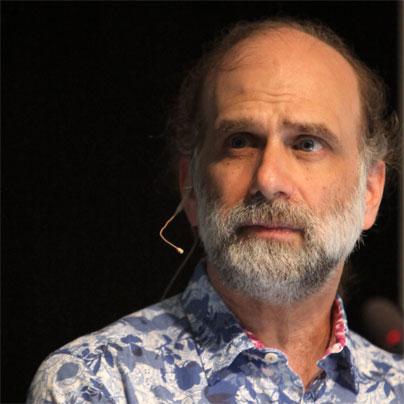
Bruce Schneier is a big name in the security world. If you’re not familiar with him, go check his official website here. I bring up Bruce Schneier because he’s the one who initiated and designed the free and open source Password Safe.
Password Safe has a very simple interface, stores your passwords in a secure database, lets you export the password list to various file formats, and it includes a built-in password generator that generates random passwords.
Password Safe is available for download right here on FindMySoft.
7. Norton Identity Safe – A vault for your sensitive data
Norton Identity Safe stores data in a vault; access to this vault is password-protected, of course. Inside the vault, you can store several types of data: login credentials, addresses, credit card and bank account info, notes.
Little time and effort will go into getting Norton Identity Safe up and running on your Windows PC. Once you’re done with that, you can enjoy the following: securely store passwords, credit card and bank account info, notes; automatically enter login credentials; automatically enter info into web forms; share sites on social networks; protection against malicious websites; support for multiple browsers; import and export the vault.
Please note that Norton Identity Safe is also available for iOS and Android. Your passwords will be synced across all your devices that run Norton Identity Safe.
Get Norton Identity Safe for Windows right here on FindMySoft. Click here for the mobile version.
8. Safe in Cloud – Free for Windows and Mac desktops
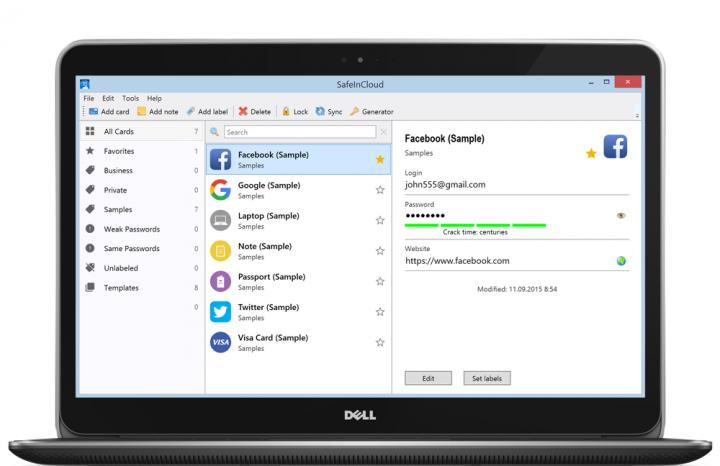
You’ll agree that there’s much to like about Safe in Cloud once you take a look at the features it has to offer: very easy to use interface; 256-AES encryption is used to protect your passwords; there’s a built-in password generator; you’ll be warned not to use weak passwords and not to recycle passwords; it integrates with your browser and automatically enters passwords; your password database is uploaded to the cloud and synced across your devices.
Safe in Cloud is available for multiple platforms: Windows, Mac, iOS, and Android. While the desktop version is free, the mobile version is only free to try.
Get Safe in Cloud for Windows here on FindMySoft, get Safe in Cloud for other platforms from its official website.
9. Dashlane Free – Automatic password changes and security alerts
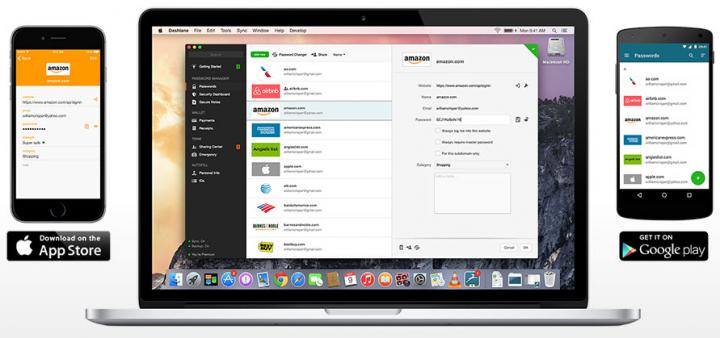
Dashlane offers all the functionality you would expect from a password manager: it securely stores your passwords in a vault; it can generate secure passwords; it can automatically fill forms; it helps you shop online; it uses strong encryption to protect your passwords; it is available for Windows, Mac, iOS, and Android.
I want to focus on 2 features that I found extremely interesting and useful:
- Automatic password changes – Dashlane will help you identify weak passwords and will help you change them. With a minimal amount of effort you can change the passwords for multiple websites/accounts.
- Security alerts – if your account may have been compromised, Dashlane will let you know about it.
10. F-Secure KEY – Store, generate, manage all your passwords
F-Secure doesn’t ask for your money if you limit yourself to the following tasks: add, store and manage passwords and other personal info; auto-fill passwords on log-in pages; generate passwords for your accounts; all the data you add to F-Secure KEY is protected by military-grade encryption; there’s a news feed that keeps you up-to-date on major hacking incidents.
If you want to sync your passwords, if you want to use F-Secure KEY on all your computers and mobile devices, F-Secure will ask you to part with your money and go Premium.
Get F-Secure KEY for Windows here on FindMySoft. Visit the official F-Secure KEY site to get the Mac, iOS, or Android versions.

Honorable mentions
As long as you’re willing to put up with certain limitations, these passwords managers are well worth a try:
- 1Password – the trial will store no more than 20 items.
- Kaspersky Password Manager – the free version lets you manage 15 passwords for web and/or app accounts, plus one identity card (previously, Kaspersky Password Manager was free to use for 30 days).
- Trend Micro Password Manager (formerly Direct Pass) – the free version lets you manage up to 5 passwords.
- KeyDepot – the trial lets you store a maximum of 30 passwords in your safe.
- PassPack – the free version is limited to 100 passwords, 1 shared user, no groups, 1280 note size, and 3 disposable logins.
- Password Vault Manager Free Edition – doesn’t have as many features as the Enterprise edition.
- RoboForm – free to use for 30-days, limited to 10 log-ins.
What happened to LastPass?

I purposely left out LastPass because its future is uncertain. You see, LastPass has been sold to LogMeIn for $110 million in cash up front and and additional $15 million based upon the achievement of certain milestone and retention targets over the two-year period following the closing of the transaction (more details here).
The thing that has many LastPass users worried is that LogMeIn set an unsettling precedent. LogMeIn used to offer a free version of its remote control software. Out of the blue, it decided to drop the free tier and told all the users they have only 7 days to choose if they want to switch to the paid version or not.
In this blog post, Last Pass CEO & Co-Founder Joe Siegrist responded to all the criticism surrounding the acquisition and said that the acquisition is good news for LastPass users.
“First of all, we (LogMeIn/LastPass) have no plans to change our existing business model,” said Siegrist. “Secondly, this acquisition provides us with access to resources that will enable us to innovate faster, as we continue to strive to deliver an even better product than the one you have come to know and love. It is also important to note that the current LastPass team is staying in place and remains committed to deliver on the promise of privacy, security and convenience that has been our mission since day one. I appreciate and am proud of the passion of our community, and we will continue to work hard to maintain your deep loyalty.”

























