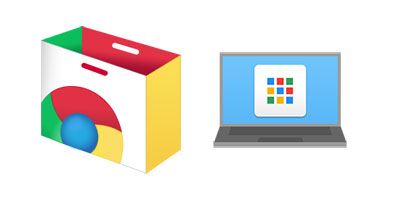Extensions and apps enhance and add new functionality to Google’s Chrome web browser. But with such a large offer available on the Chrome Web Store, it’s easy to get distracted.
No worries, I’m here to help clear things up a bit. Here are 10 extensions and apps that should show up on anyone’s radar. If you surf the web with Google’s Chrome web browser, you have to take a look at this list!
1. Flickr Tab – A Beautiful Image on the New Tab Page
Google’s default New Tab page is useful, I’ll be the first to admit that. It lists the websites you frequently visit, it provides easy access to your apps and bookmarks, and it lets you effortlessly initiate a search. Check out this help article if you’re not familiar with the default New Tab page.
As I was saying, Google’s default New Tab page is useful – but it is not beautiful. And this is where the Flickr Tab extension comes in. Flickr Tab replaces the default New Tab page with a beautiful photograph from its community. Every time you open the New Tab, you’ll see a beautiful image from Flickr. Just like the one below.
Learn more about Flickr Tab here.
Get the Flickr Tab extension from the Chrome Web Store.
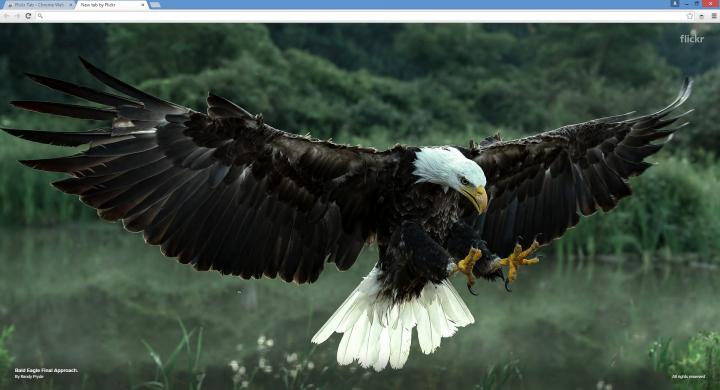
2. Animation Policy – Control or disable animated images
I really, really, really don’t like animations. They’re annoying, they’re distracting, and they needlessly waste system resources. If you feel the same way I do, you’ll be glad to know that Google itself created a Chrome extension that will help you manage how animations run.
The Chrome extension in question is called Animation Policy. It lets you choose if you want to allow all animated images, if you want to allow them but just once, and if you want to disable them.
Get the Animation Policy extension from the Chrome Web Store.

3. Dropbox for Gmail – Save time by not having to leave Gmail
There’s a Dropbox app for Chrome that you can use to access everything you’ve stored in the cloud. But I don’t want to talk about the Dropbox app, I want to talk about the Dropbox for Gmail extension that will help you save time and get thing things done faster.
Say you want to email some files to your coworkers. Open Gmail and start composing the email. Then click the Dropbox button and select the files you want to share with your coworkers. Links to those files will be added to the email body; your coworkers need only click the links to download the files, they don’t have to sign up for a Dropbox account. Oh, and if someone emails you some files, you’ll be able to save them to your Dropbox.
Get the Dropbox for Gmail extension from the Chrome Web Store.
You might also want to try the Dropbox app for Chrome.
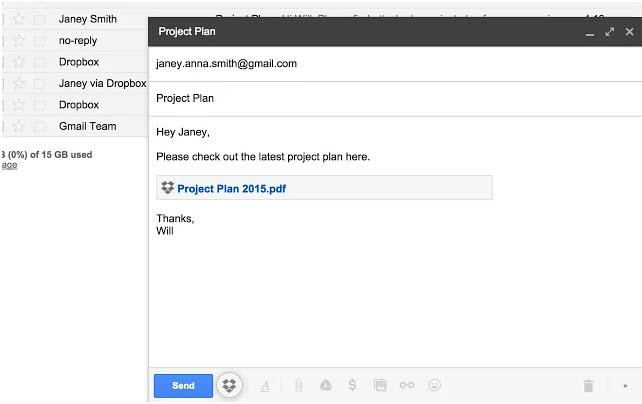
4. Password Alert – Protect yourself against phishing attacks
Just like Animation Policy, this is an extension that was created by Google. Its purpose is to protect you from phishing attacks. If you enter your Google password on a website that isn’t an authentic Google sign-in page, it will notify you and advise you to reset your password. But you shouldn’t even land on a website that isn’t an authentic Google sign-in page, because the Password Alert extension will detect phishing sites and it will notify you so you don’t type in your password.
There’s one more thing that the Password Alert extension does: it discourages password recycling. You shouldn’t use your Google password for other online accounts. If you do that, if you reuse your Google password on other websites, Password Alert will tell you not to do that.
Get the Password Alert extension from the Chrome Web Store.
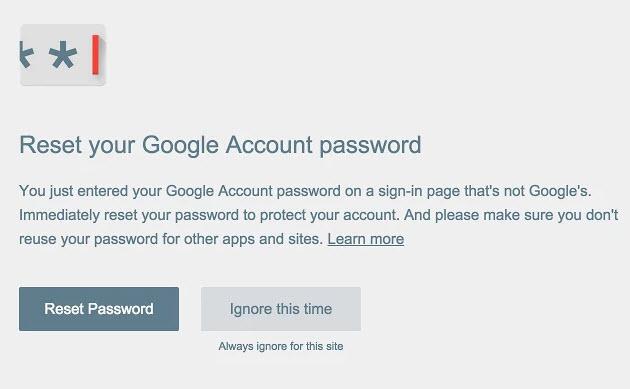
5. Crumble – AVG protects your privacy by blocking trackers
Crumble, a Chrome extension from security company AVG, will block companies from tracking your online activities and will do so without breaking your webs surfing experience. It will prevent online tracking companies from using cookies to profile you and it will show you precisely who is tracking you.
Cookies are commonly and frequently used for tracking purposes. Crumble does not use a blacklist to detect and block 3rd party cookies. It uses advanced technology to identify cookies and it controls what information is send back to the web tracking company.
Get the Crumble extension from the Chrome Web Store.
Visit AVG’s Innovation Labs website to learn more about Crumble.
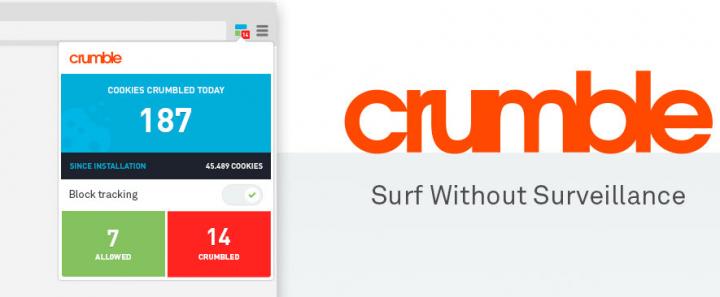
6. Chrome Remote Desktop – Remotely access other computers
By using the Chrome Remote Desktop app you can remotely access your computer(s), remotely access someone else’s computer, and you can let someone else remotely access your computer. The app is available for Chrome, Android, and iOS.
Say you have an Android device and you have Chrome on your Windows PC. After you install Chrome Remote Desktop for Android and Chrome, you’ll be able to remotely connect to your Windows PC and thus remotely access your files. Or you could use your Android to remotely connect to a friend who runs Chrome on his Windows PC and help him fix a computer problem.
Information on how to use the Chrome Remote Desktop app is available here.
Get the Chrome Remote Desktop extension from the Chrome Web Store, the Android app from Google Play, and the iOS app from Apple’s App Store.
7. TunnelBear – VPN extension to hide your real IP address
I don’t always need to hide my real IP address. But when I do, I turn to the properly good TunnelBear for help. This VPN solution will encrypt your traffic and will hide your real IP address. It’s useful if you want to avoid trackers, make sure no one snoops on you, and access blocked websites (this website is not available in your region).
You can use TunnelBear on your PC or Mac, you can use it on your iPhone or Android, and you can use it within your Chrome browser as well. It’s available for all major platforms.
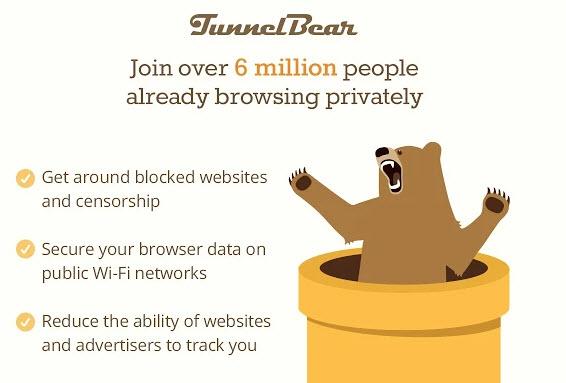
8. Google Keep – Write down whatever is on your mind
When Google first introduced Keep, it presented it as a central location for storing whatever is on your mind. You can use it to take notes, to create checklists, to take pics and attach them to notes, to create reminders so you don’t forget about important tasks, and to share lists with others.
Google Keep is available as a web service, it is available as an app for Android, and as an app for Chrome. Visit the official Google Keep website, get the Android app from Google Play, visit the Chrome Web Store to get the Chrome app.
9. Vysor – Manage your Android from your desktop
Install the Vysor app for Chrome, plug in your Android, and conveniently manage it from your desktop. That’s useful functionality, but it’s not the most interesting thing about Vysor. The most interesting is the Vysor Share feature. What it does is it lets you share your device with others. Others can remotely access your Android and you can remotely access someone else’s Android.
Learn more about Vysor on its official website.
Get the Vysor app from the Chrome Web Store.
10. Turn Off the Lights – Everything but the video fades to black
Click the lamp icon and this extension will fade everything to black – everything but the video you want to watch, that is. So if you like to watch videos online but you don’t like the clutter and the distractions that accompany said videos, Turn Off The Lights is a great addition to your browser.
Turn Off the Lights is available for all major browsers. Get the Chrome extension from the Chrome Web Store, visit the official Turn Off the Light website to get it for other platforms.
Turn Off the Lights Quick Look Video by FindMySoft.com
No worries, I’m here to help clear things up a bit. Here are 10 extensions and apps that should show up on anyone’s radar. If you surf the web with Google’s Chrome web browser, you have to take a look at this list!
1. Flickr Tab – A Beautiful Image on the New Tab Page
Google’s default New Tab page is useful, I’ll be the first to admit that. It lists the websites you frequently visit, it provides easy access to your apps and bookmarks, and it lets you effortlessly initiate a search. Check out this help article if you’re not familiar with the default New Tab page.
As I was saying, Google’s default New Tab page is useful – but it is not beautiful. And this is where the Flickr Tab extension comes in. Flickr Tab replaces the default New Tab page with a beautiful photograph from its community. Every time you open the New Tab, you’ll see a beautiful image from Flickr. Just like the one below.
Learn more about Flickr Tab here.
Get the Flickr Tab extension from the Chrome Web Store.
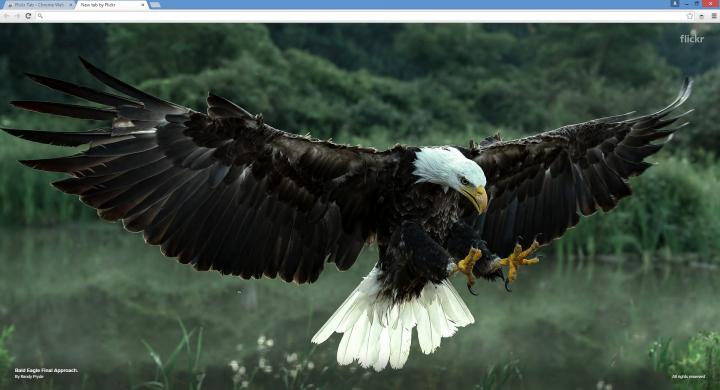
2. Animation Policy – Control or disable animated images
I really, really, really don’t like animations. They’re annoying, they’re distracting, and they needlessly waste system resources. If you feel the same way I do, you’ll be glad to know that Google itself created a Chrome extension that will help you manage how animations run.
The Chrome extension in question is called Animation Policy. It lets you choose if you want to allow all animated images, if you want to allow them but just once, and if you want to disable them.
Get the Animation Policy extension from the Chrome Web Store.

3. Dropbox for Gmail – Save time by not having to leave Gmail
There’s a Dropbox app for Chrome that you can use to access everything you’ve stored in the cloud. But I don’t want to talk about the Dropbox app, I want to talk about the Dropbox for Gmail extension that will help you save time and get thing things done faster.
Say you want to email some files to your coworkers. Open Gmail and start composing the email. Then click the Dropbox button and select the files you want to share with your coworkers. Links to those files will be added to the email body; your coworkers need only click the links to download the files, they don’t have to sign up for a Dropbox account. Oh, and if someone emails you some files, you’ll be able to save them to your Dropbox.
Get the Dropbox for Gmail extension from the Chrome Web Store.
You might also want to try the Dropbox app for Chrome.
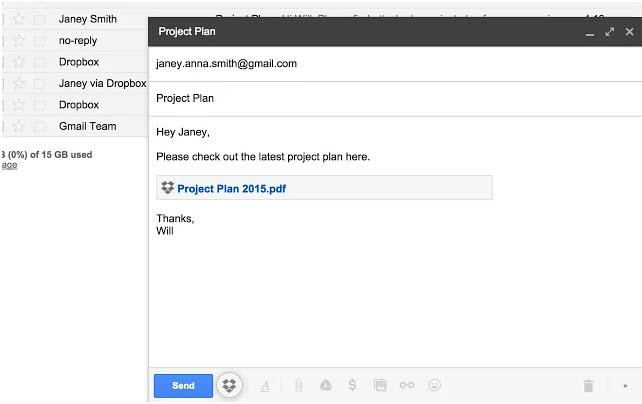
4. Password Alert – Protect yourself against phishing attacks
Just like Animation Policy, this is an extension that was created by Google. Its purpose is to protect you from phishing attacks. If you enter your Google password on a website that isn’t an authentic Google sign-in page, it will notify you and advise you to reset your password. But you shouldn’t even land on a website that isn’t an authentic Google sign-in page, because the Password Alert extension will detect phishing sites and it will notify you so you don’t type in your password.
There’s one more thing that the Password Alert extension does: it discourages password recycling. You shouldn’t use your Google password for other online accounts. If you do that, if you reuse your Google password on other websites, Password Alert will tell you not to do that.
Get the Password Alert extension from the Chrome Web Store.
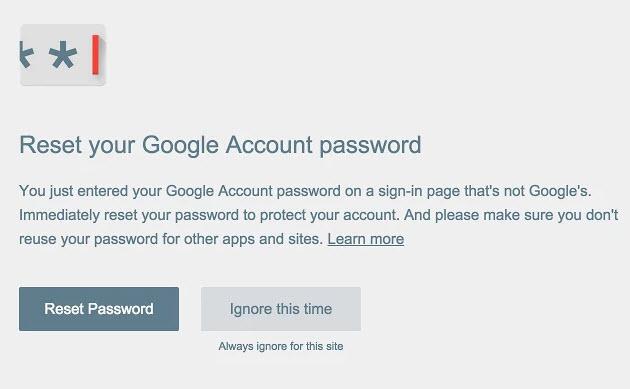
5. Crumble – AVG protects your privacy by blocking trackers
Crumble, a Chrome extension from security company AVG, will block companies from tracking your online activities and will do so without breaking your webs surfing experience. It will prevent online tracking companies from using cookies to profile you and it will show you precisely who is tracking you.
Cookies are commonly and frequently used for tracking purposes. Crumble does not use a blacklist to detect and block 3rd party cookies. It uses advanced technology to identify cookies and it controls what information is send back to the web tracking company.
Get the Crumble extension from the Chrome Web Store.
Visit AVG’s Innovation Labs website to learn more about Crumble.
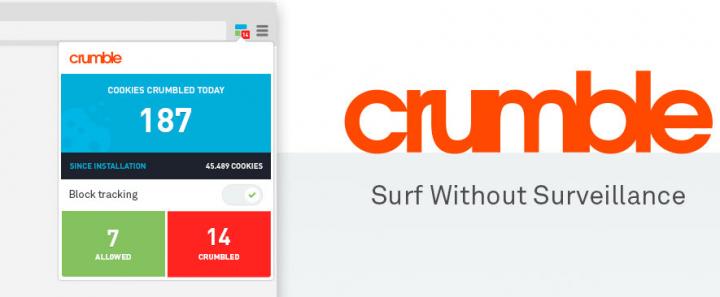
6. Chrome Remote Desktop – Remotely access other computers
By using the Chrome Remote Desktop app you can remotely access your computer(s), remotely access someone else’s computer, and you can let someone else remotely access your computer. The app is available for Chrome, Android, and iOS.
Say you have an Android device and you have Chrome on your Windows PC. After you install Chrome Remote Desktop for Android and Chrome, you’ll be able to remotely connect to your Windows PC and thus remotely access your files. Or you could use your Android to remotely connect to a friend who runs Chrome on his Windows PC and help him fix a computer problem.
Information on how to use the Chrome Remote Desktop app is available here.
Get the Chrome Remote Desktop extension from the Chrome Web Store, the Android app from Google Play, and the iOS app from Apple’s App Store.
7. TunnelBear – VPN extension to hide your real IP address
I don’t always need to hide my real IP address. But when I do, I turn to the properly good TunnelBear for help. This VPN solution will encrypt your traffic and will hide your real IP address. It’s useful if you want to avoid trackers, make sure no one snoops on you, and access blocked websites (this website is not available in your region).
You can use TunnelBear on your PC or Mac, you can use it on your iPhone or Android, and you can use it within your Chrome browser as well. It’s available for all major platforms.
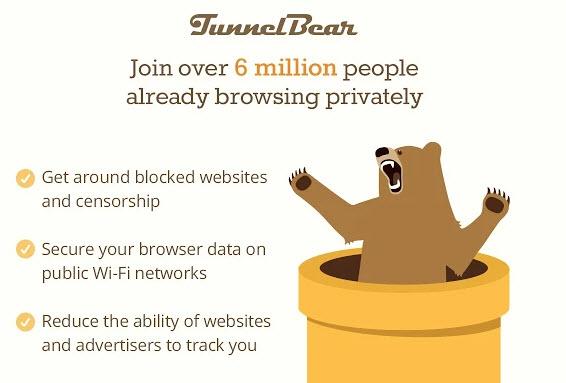
8. Google Keep – Write down whatever is on your mind
When Google first introduced Keep, it presented it as a central location for storing whatever is on your mind. You can use it to take notes, to create checklists, to take pics and attach them to notes, to create reminders so you don’t forget about important tasks, and to share lists with others.
Google Keep is available as a web service, it is available as an app for Android, and as an app for Chrome. Visit the official Google Keep website, get the Android app from Google Play, visit the Chrome Web Store to get the Chrome app.
9. Vysor – Manage your Android from your desktop
Install the Vysor app for Chrome, plug in your Android, and conveniently manage it from your desktop. That’s useful functionality, but it’s not the most interesting thing about Vysor. The most interesting is the Vysor Share feature. What it does is it lets you share your device with others. Others can remotely access your Android and you can remotely access someone else’s Android.
Learn more about Vysor on its official website.
Get the Vysor app from the Chrome Web Store.
10. Turn Off the Lights – Everything but the video fades to black
Click the lamp icon and this extension will fade everything to black – everything but the video you want to watch, that is. So if you like to watch videos online but you don’t like the clutter and the distractions that accompany said videos, Turn Off The Lights is a great addition to your browser.
Turn Off the Lights is available for all major browsers. Get the Chrome extension from the Chrome Web Store, visit the official Turn Off the Light website to get it for other platforms.
Turn Off the Lights Quick Look Video by FindMySoft.com